Requirement for Log insight
Download setup .OVF file
vCenter server & ESXI host
Global Administrator access on vCenter
Login to vCenter
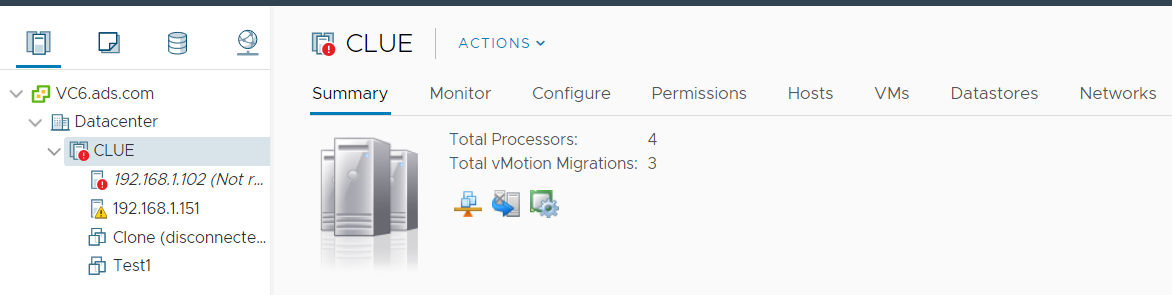
Right click and deploy ovf template
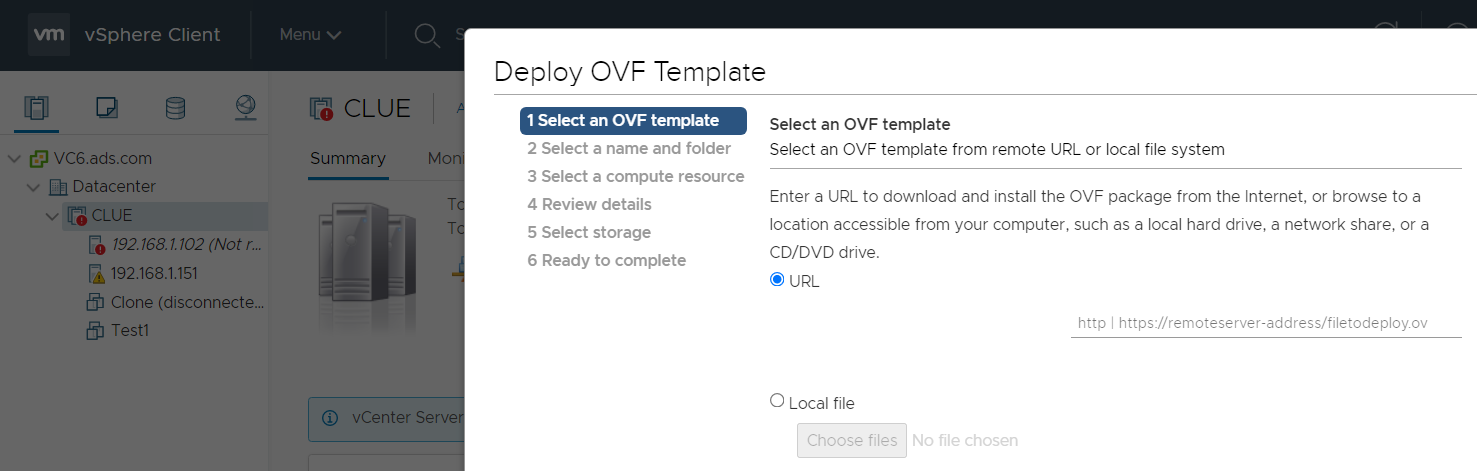
Select local file-> choose and brose -> select log insight ovf file -> Next
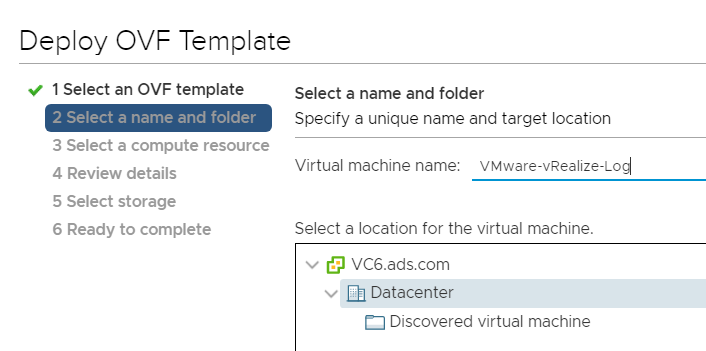
Give Name and select folder where you want to provision log insight VM->
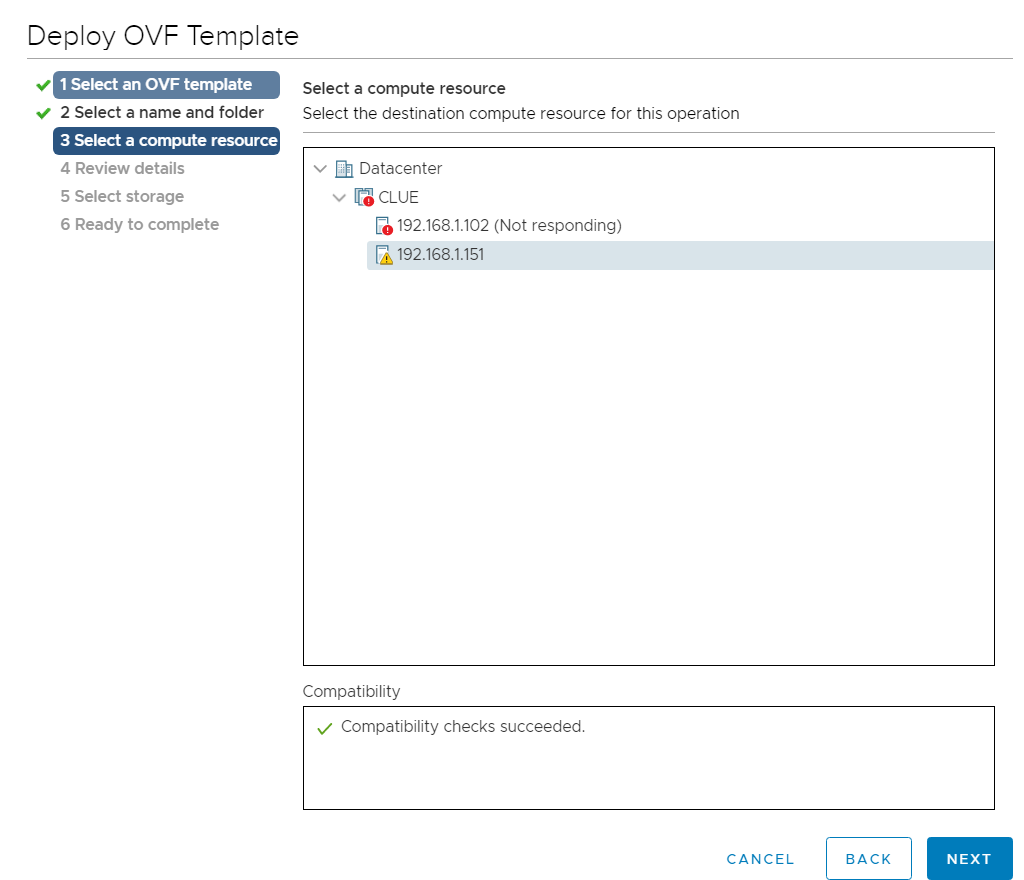
Expend cluster and select ESXI host on which you want to deploy it. Press next
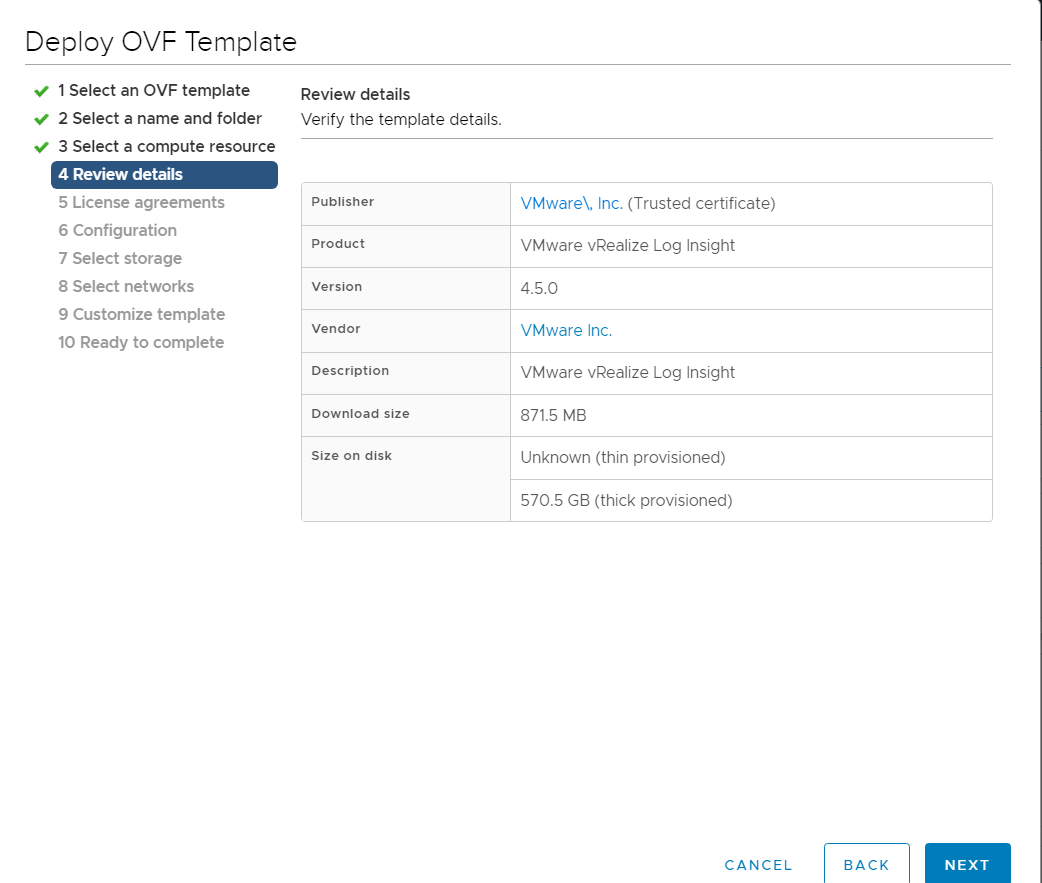
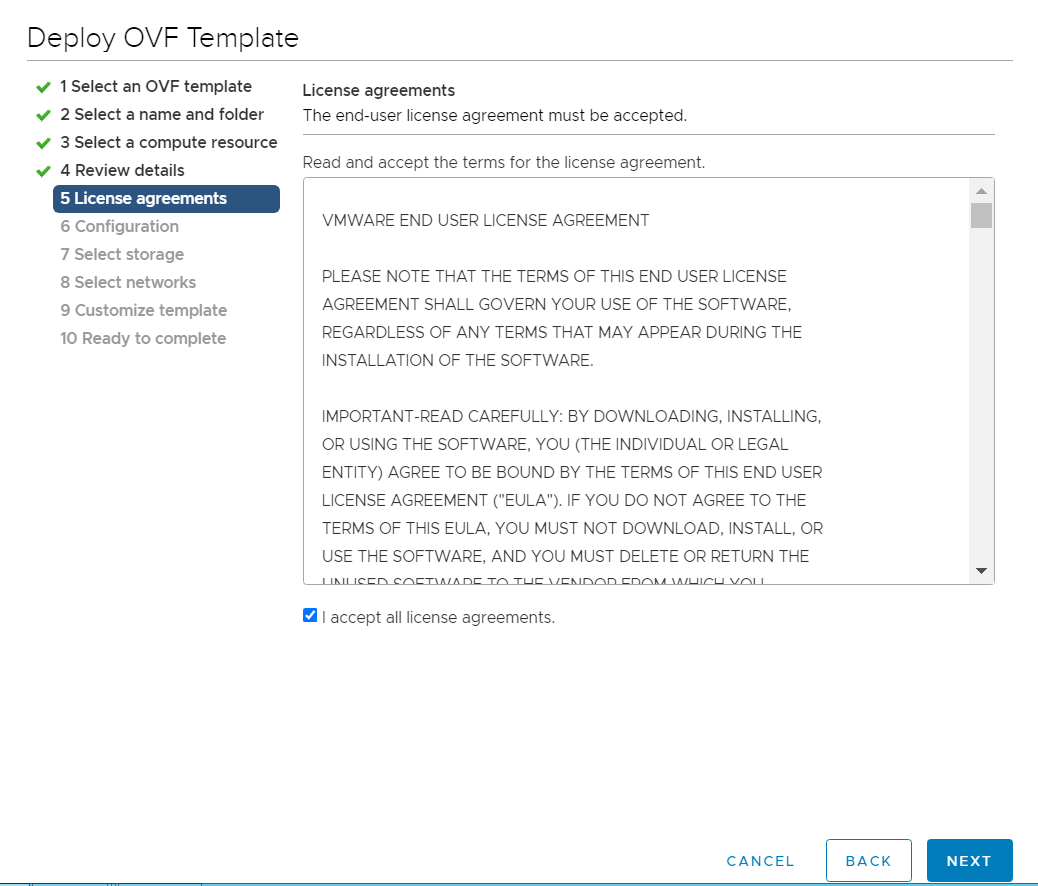
Accept EULA -> Next
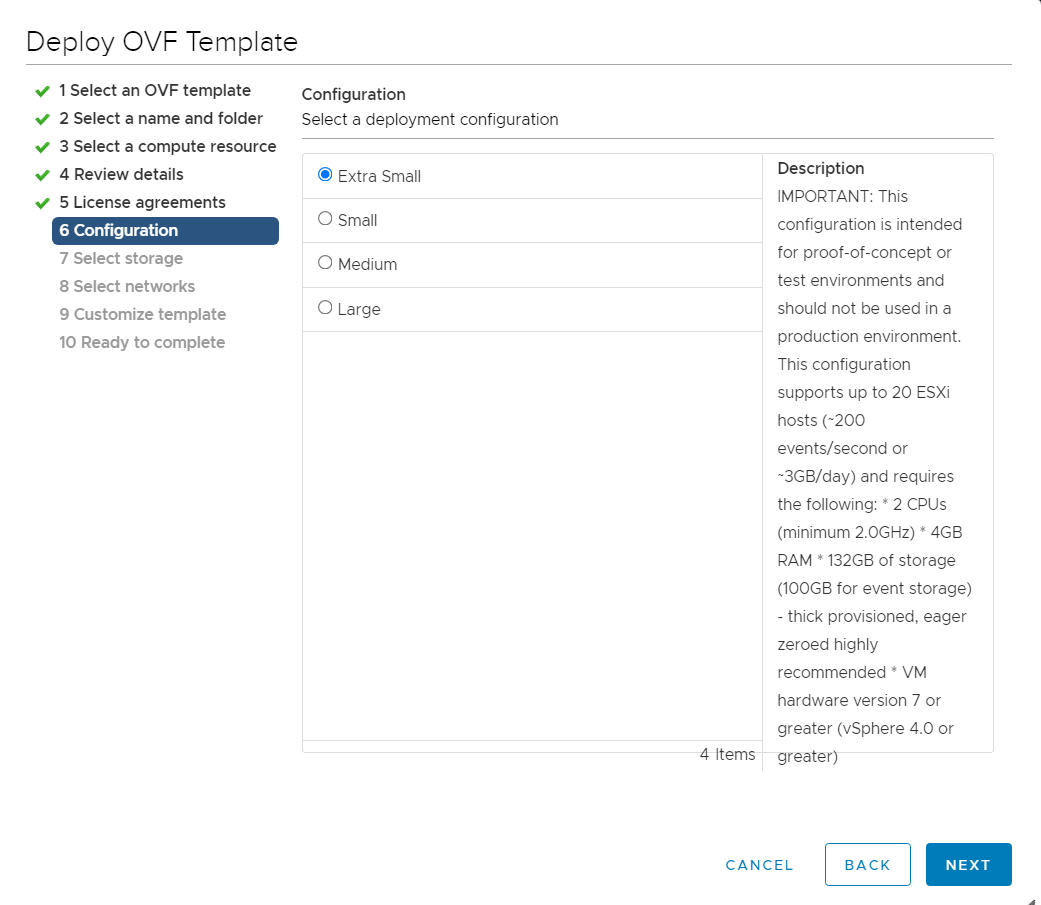
Select deployment size
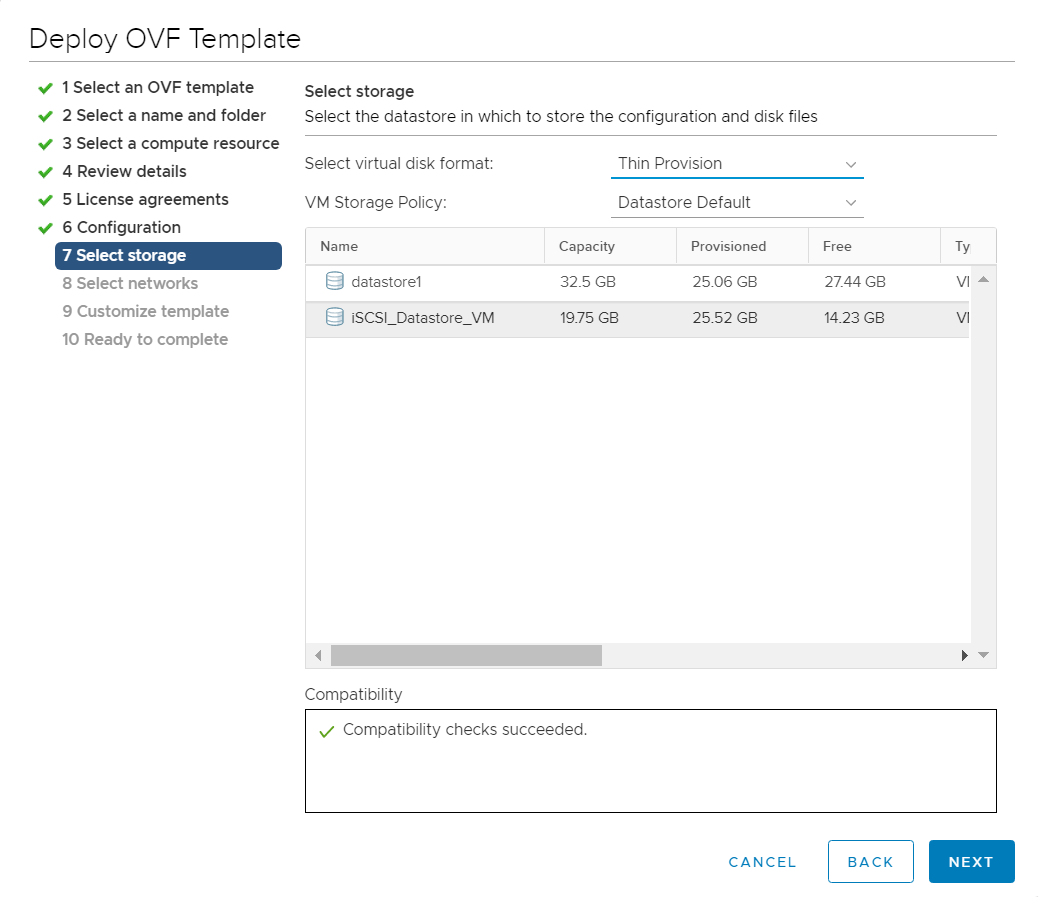
Select datastore and virtual disk format
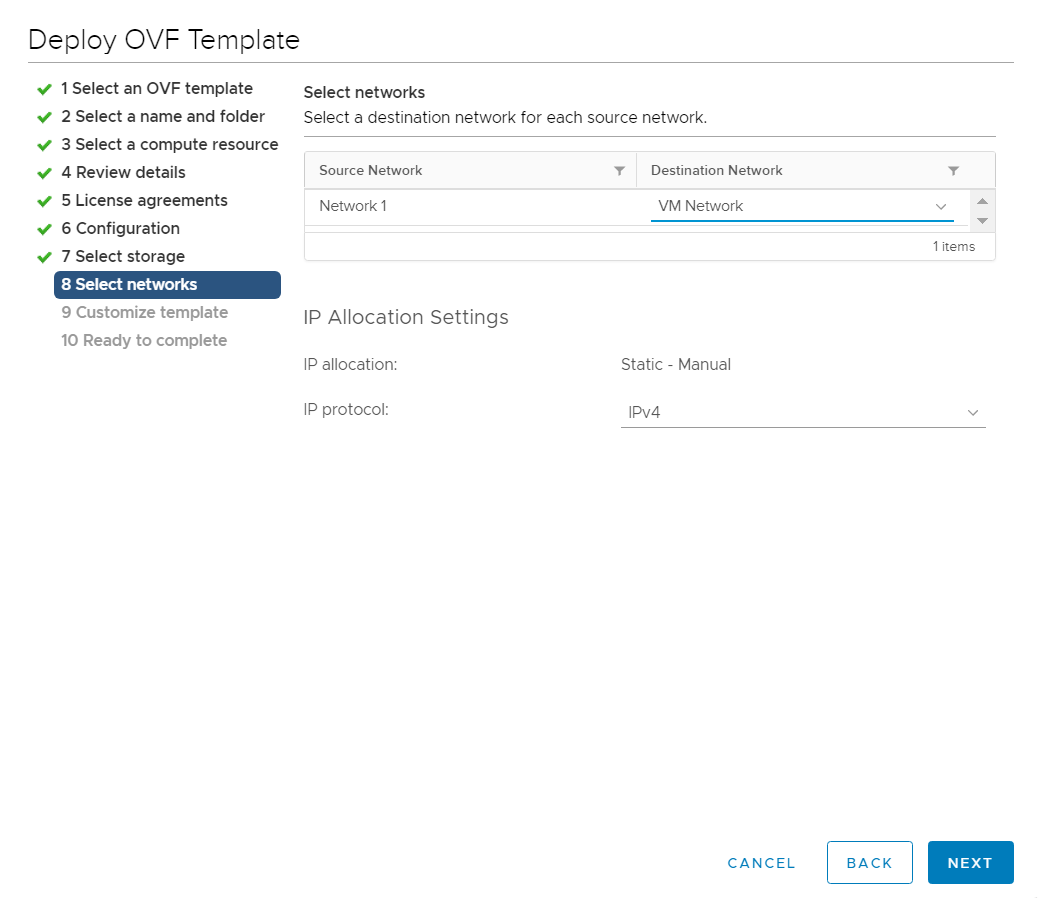
Select network and IP protocol (IPv4)
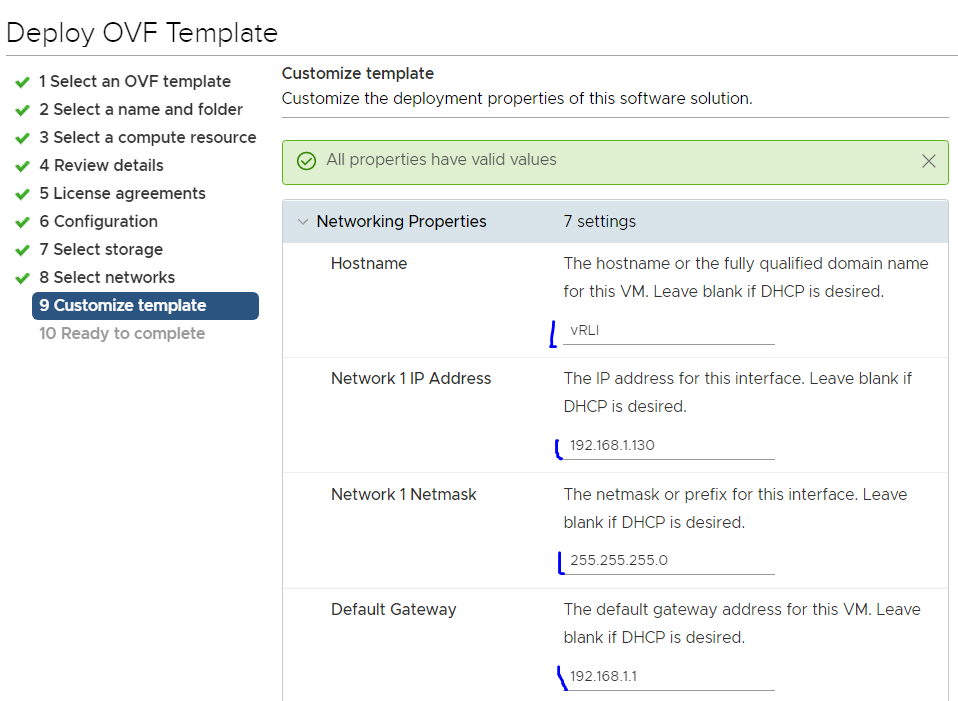
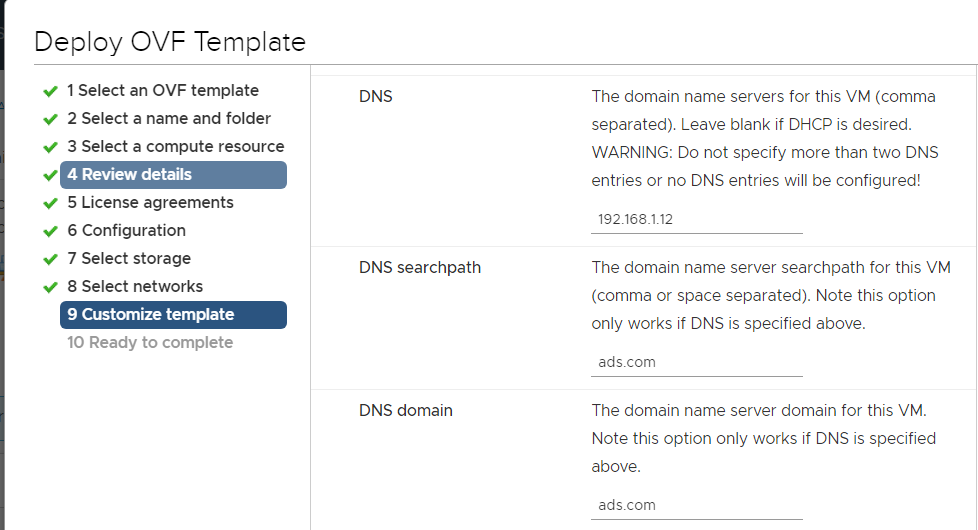
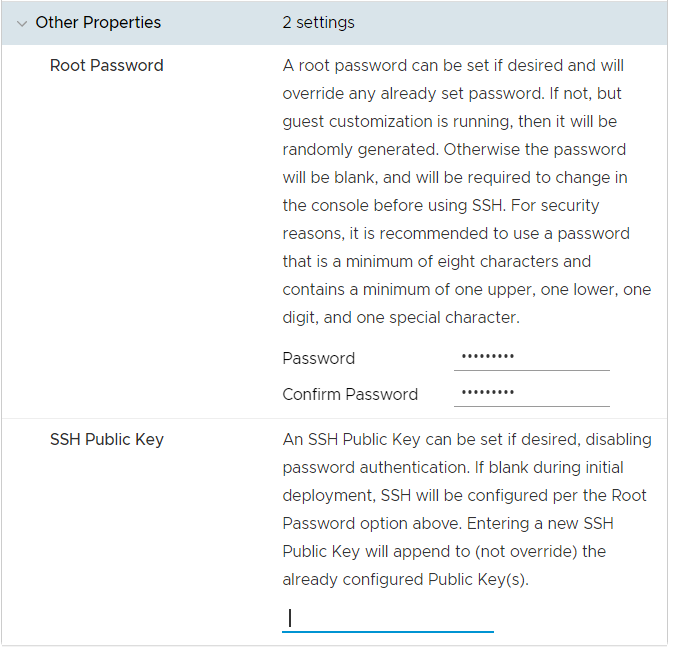
Give Hostname
Assign IP Address
Assign Subnet Mask
Assign Default Gateway
Assign DNS
Assign root credentials
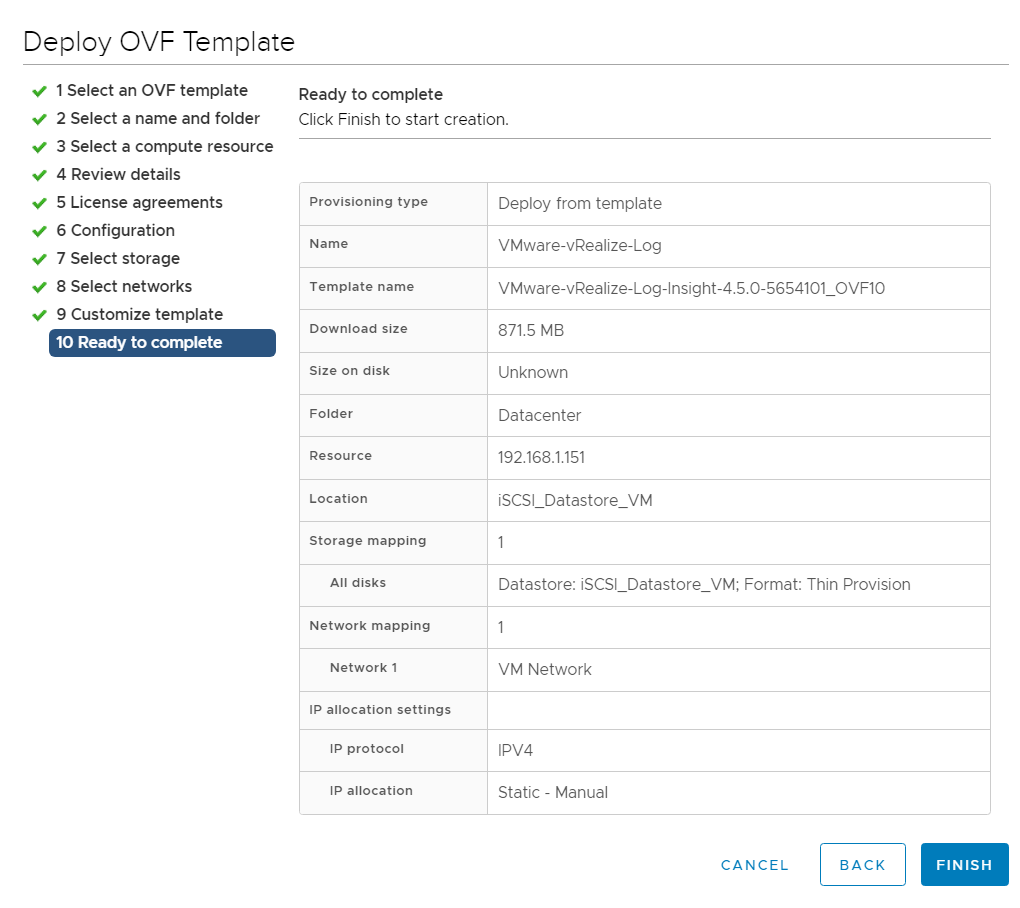
Click finish for final deployment
Once deployment will complete
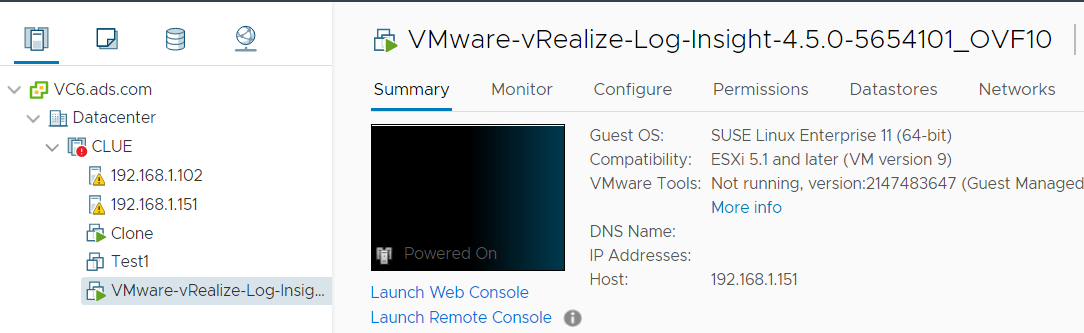
Power ON the VM.
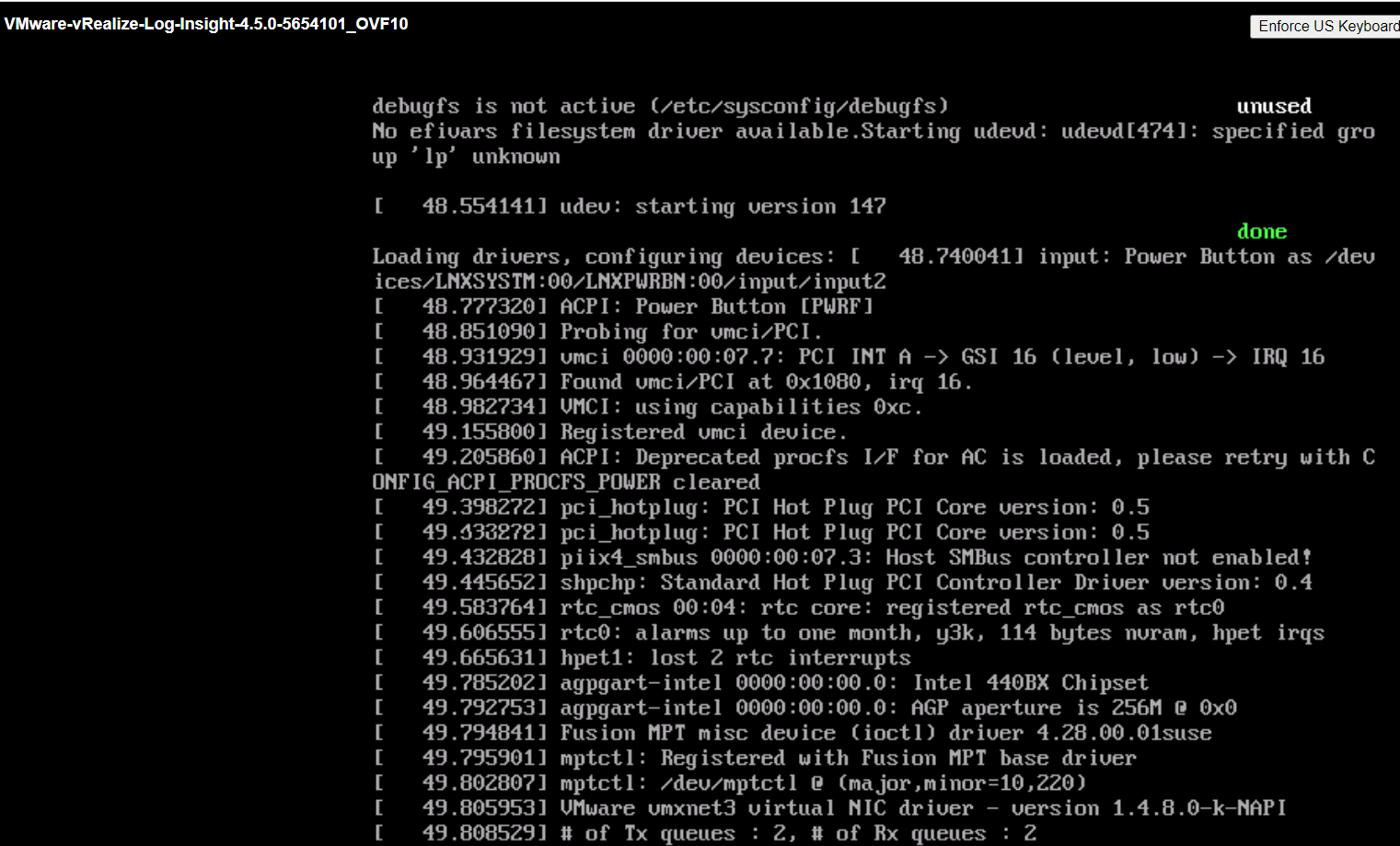
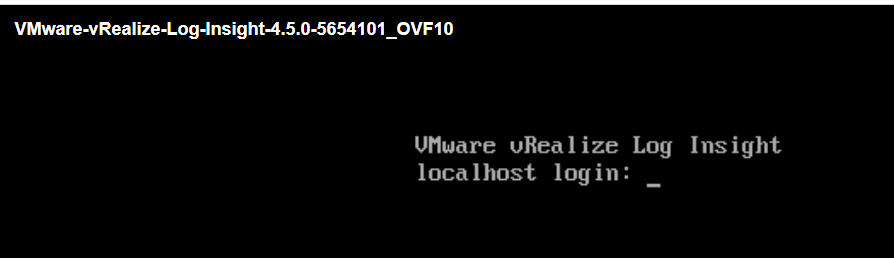
Login with root
Password -> *****
Enter vRealize log insight IP address
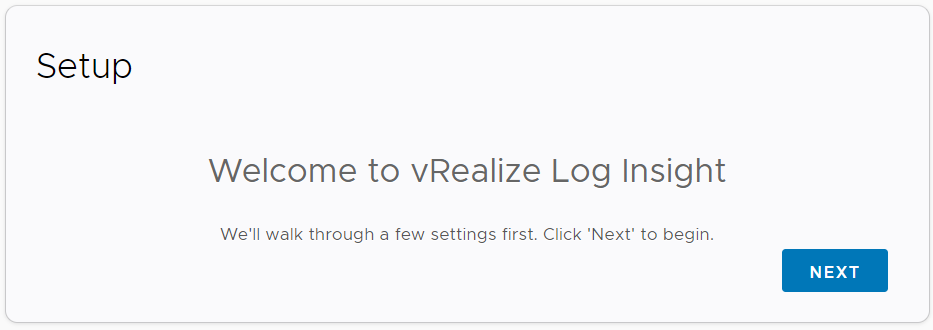
Enter Username -: Default it will take admin
Email -: Enter email address
New password-: Enter password for Admin
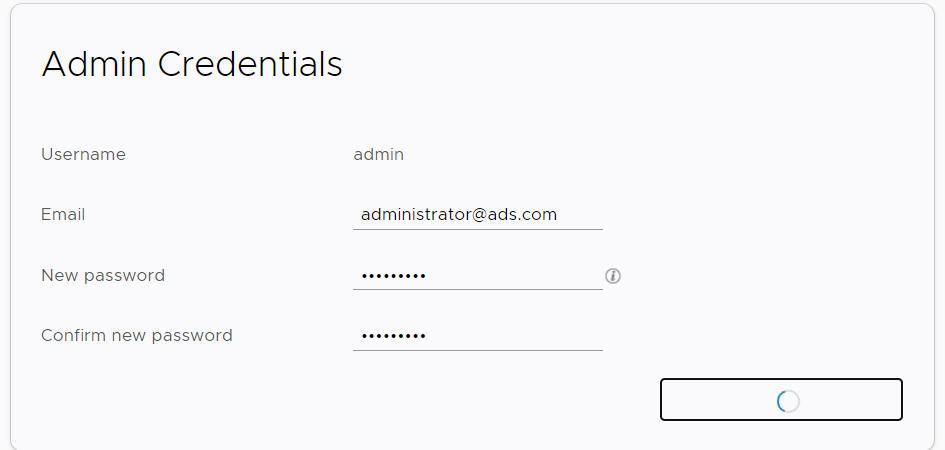
Enter License Key or skip and assign key later
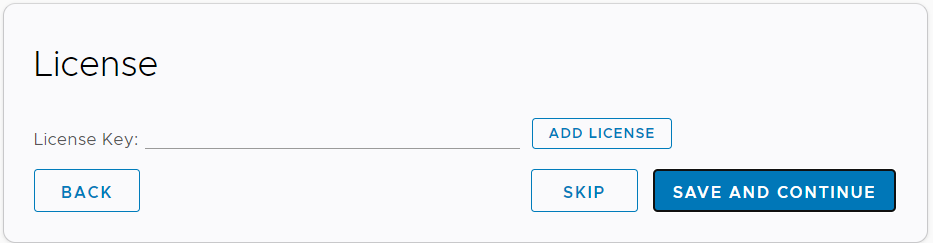
Enter email id for system notification and HTTP system post notification or click save and continue
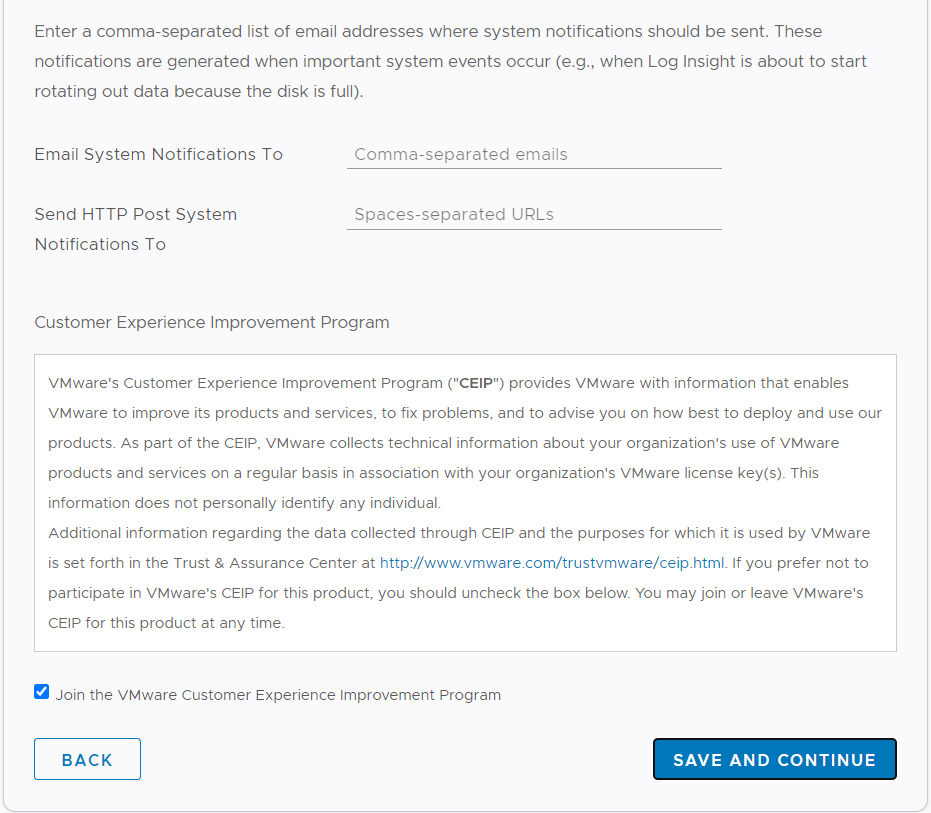
Enter NTP servers details or select time Sync with ESXI host -> Save and continue
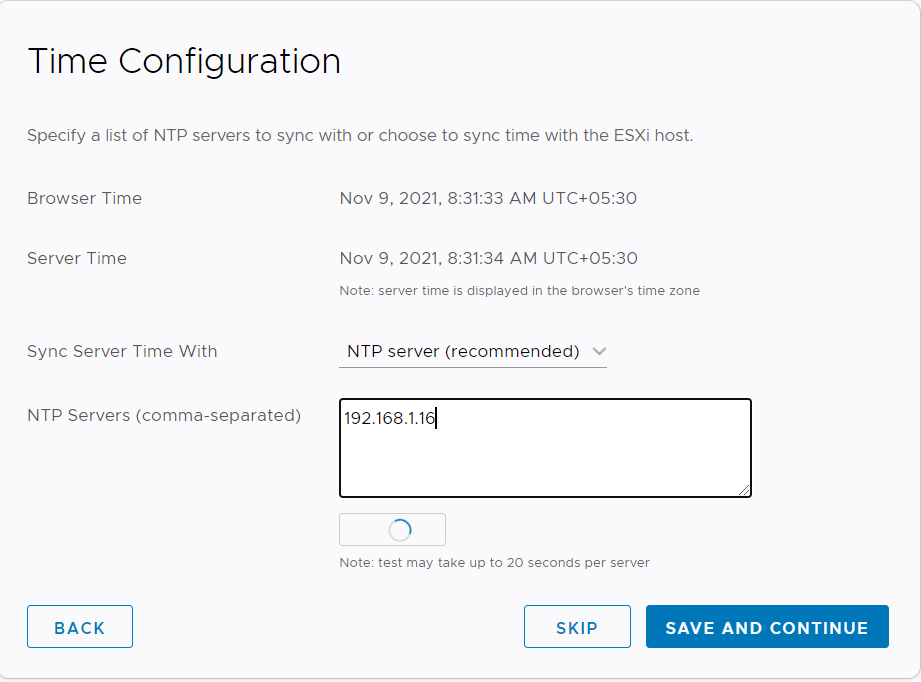
Enter SMTP Server details-:
Sender email ID-:
Click send test email-:
Save and continue
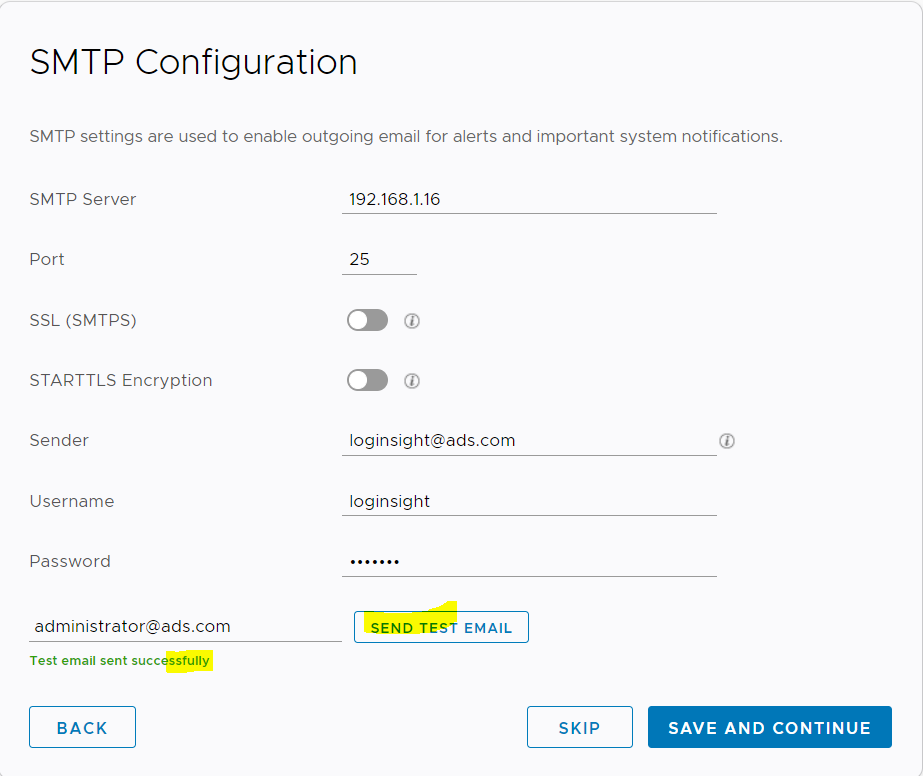
Configure SSL here or Skip and Save and continue
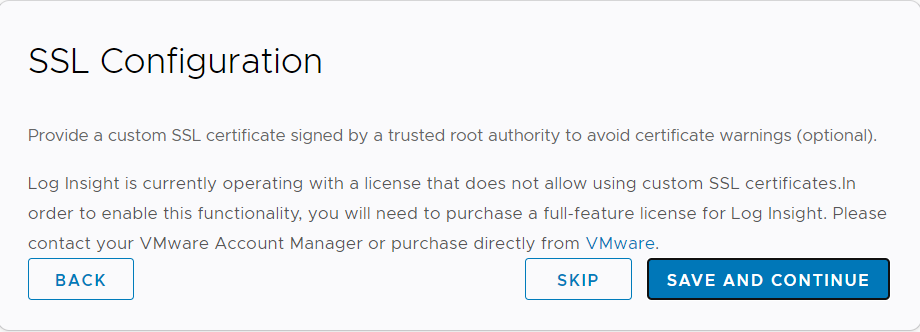
Click finish
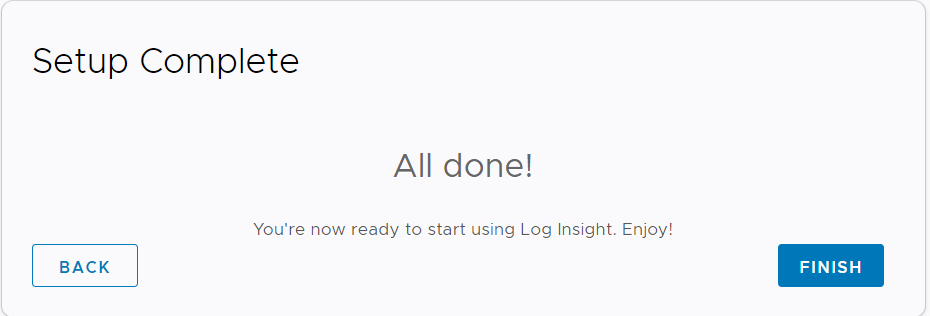
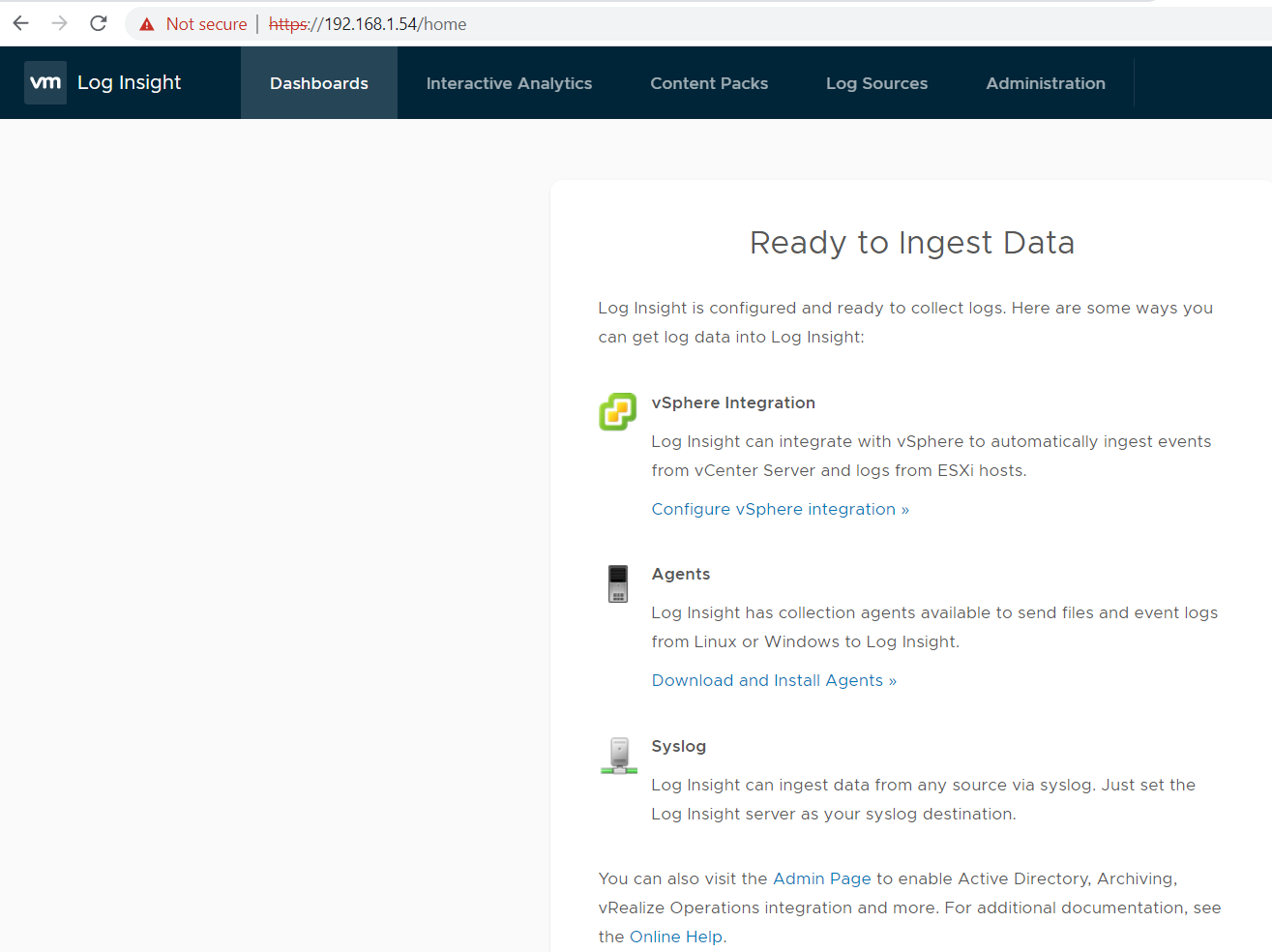
Now all done for installation and configuration





Nice
ReplyDelete