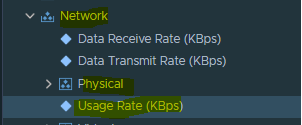What is vROPS and how to Check Network Utilization on Physical Interface using vROPS VMWare.
Or
Generate Physical Interface Network
Utilized Report in VMWare using vROPS.
Click Network -> Physical and click on
Usage Rate
In the right-side next page, you will see
usage in graph