Amazon S3 bucket Mount as Performance
and Capacity Tier Storage Repository and Scale-Out Backup Repository
Login to Veeam Backup Server -> Backup Infrastructure
Click Add Repository
Click Object Storage
Click Amazon S3
Click Amazon S3
Give the Storage Repository Name -> Click Next
Account -: Click Add to enter Access key ID & Secret
access key.
Connection Mode -: Direct
Click Next
Data Center -: Select the nearest Datacenter.
Bucket-: Type the Bucket Name that Amazon team have shared.
Folder-: Browse and create folder under Bucket.
Check mark on Make recent backups Immutable and set the date
for the same.
Check mark on Use infrequent access storage class (May
result in higher cost if you will use in 30day Infrequent)
Click Next
Mount Server: - Specify the mount server.
Change the Instant recovery write cache folder if needed or
let it be on default setting.
Check mark on Enable vPower NFS service on the mount Server.
Click Next
Click Apply
Now S3 bucket has been mounted in Backup Repository.
Scale-Out Backup Repository-> We use SOBR to setup
performance, Capacity and Archival Tier.
To Scale-Out Backup Repository.
Go to Backup Infrastructure -: Click Scale-Out Backup
Repository
Give Scale-Out Backup Repository Name
Click Next
Performance Tier -> Click Add and select Primary Tier
that you want to use as Performance Tier.
Click Next
Capacity Tier -: Check mark on Extend Scale-Out backup
repository capacity with object storage.
Click Choose and select to second tier that you are going to
use as capacity tier.
Note-: Based on your requirement you can set whether you
want to copy or move your backup file to object storage or not.
1.
Check mark on Copy backups to object storage as
soon as they are created.
2.
Move backups to object storage as they age out
of the operation restore window.
3.
Encrypt data uploaded to object storage.
Click Next
Archive Tier -: Check mark on Archive GFS full backups to
object storage.
Click add the Object storage that you are going to use as Archive
Tier.
As this is POC environment so we are not going to keep
backup data for so long time so not need to setup Archive Tier.
Click Apply and Finish.
Now Scale-Out Backup Repository has created.








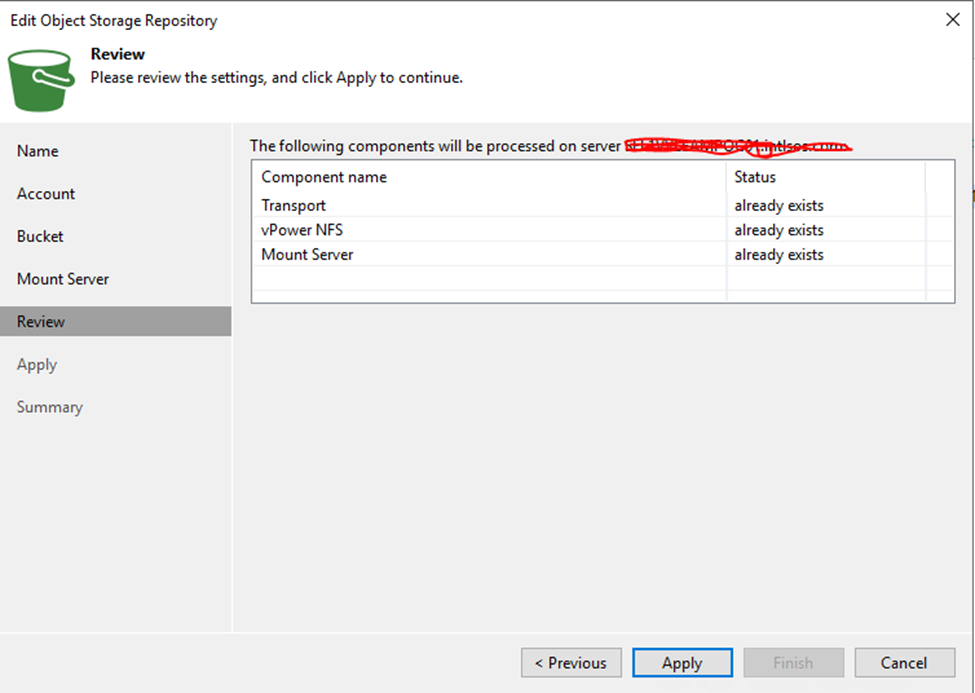













Images not showing , please amend
ReplyDeleteImages of this blogs are nort showing. Please correct it
ReplyDeleteUpdated.
Delete