To create MS cluster in ESXI host below should be minimum requirements-:
1 . There should be two virtual Machines
2. At least 1 shared disk should be attached between both virtual machines
3. There should be 2 NICs 1 for production and another for heartbeat
4. RDM disk should attached for share disk
5. Should have Domain environment
6. User ID should have enough privilege to create cluster
7. Two free IP for production environment and two free IP for heartbeat (Heartbeat IP should be from different subnet)
Here I am covering only ESXI configuration part for cluster creation.
I have provisioned 2
VMS PRD1 and DEV1 for shared RDM and MS cluster
Initial HW configuration PRD1
Initial HW configuration DEV1
Select PRD1 VM -> Right click -> Go to Edit
Click on add device -> Select RDM Disk ->
Select LUN number shared by Storage team.
Initial configuration of new attached RDM
Change sharing option from unspecified to multi-Writer and Save
Validate configuration
Now note
Disk file-: [Shared_data]
PRD1/PRD1_2.vmdk
Virtual Device Node-:
SCSI controller 0 SCSI 0:3
Now go passive node DEV1-> Right click-> Edit
Select existing Hard Disk
Browse Datastore
Now
select the existing storage where RDM disk file is existing and select .VMDK
file
Now change Sharing mode from unspecified to Multi-writer
Now power ON both node one by one.
Login to the server-> Open computer management-> Disk management-> Select new attached disk and initialize
Right click and create new volume -> Give Name
Login to another server DEV1 and go to computer management -> Disk management -> Right click on new detected disk and initialize
Now you will see same RDM disk is visible in both nodes PRD1 and DEV1
Now you need attach two NICs in both VMs and install Microsoft Cluster Manager role and continue with configuration....












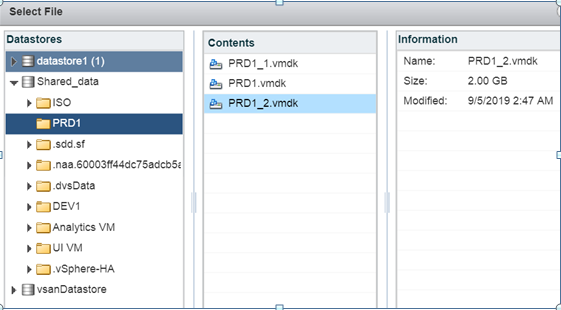











No comments:
Post a Comment