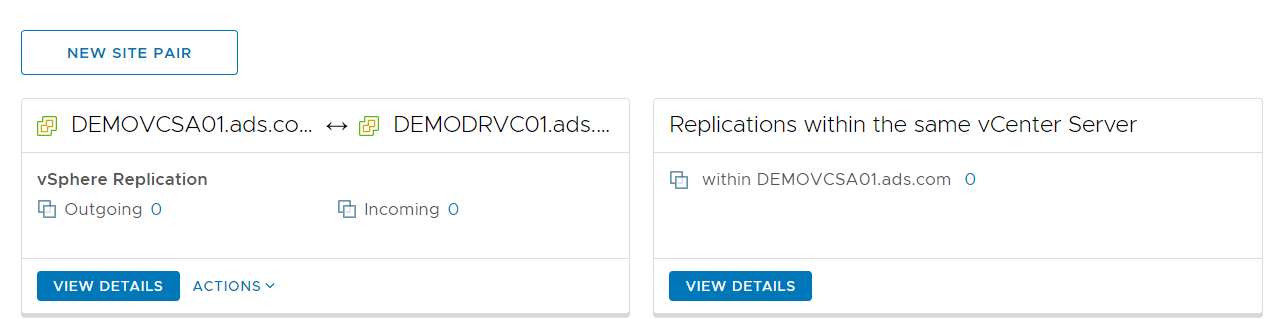vSphere Replication 8.3 installation and configuration step by step
Use of vSphere Replication
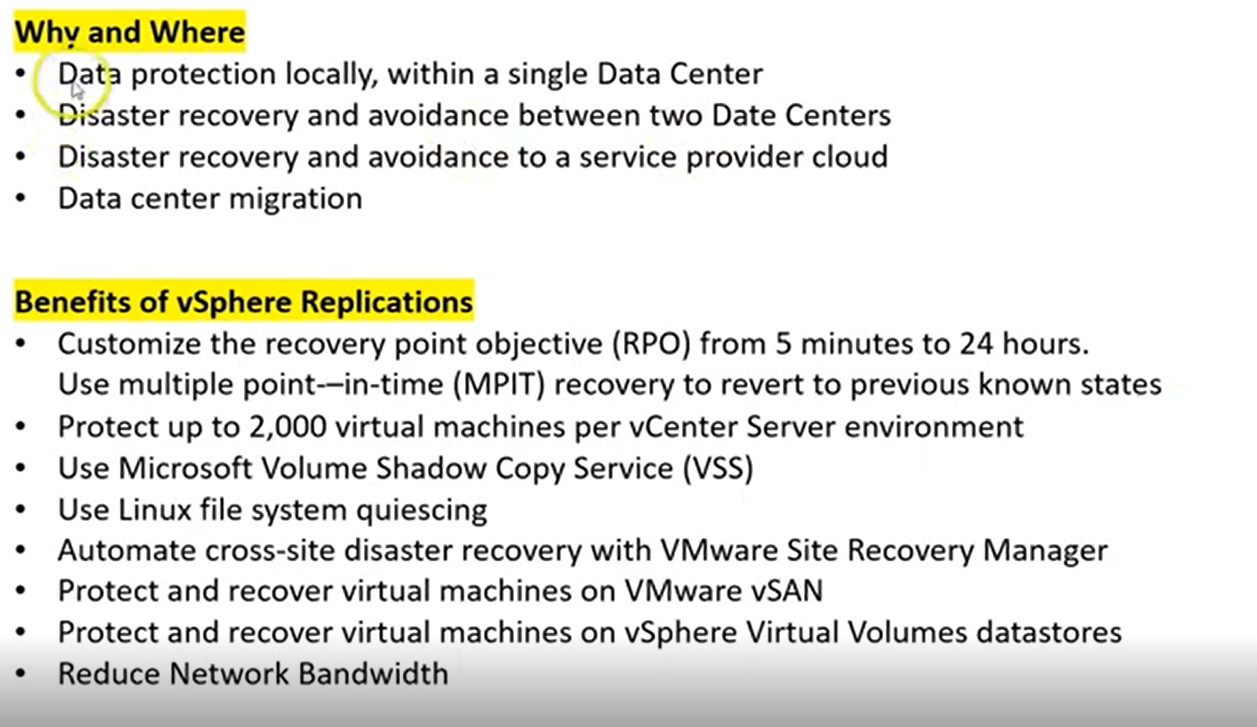

How vSphere Replication work


First you need to down VMWare-vSphere_Replication-8.3.0-16284275 ISO from VMware site
Mount the ISO file in virtual media.
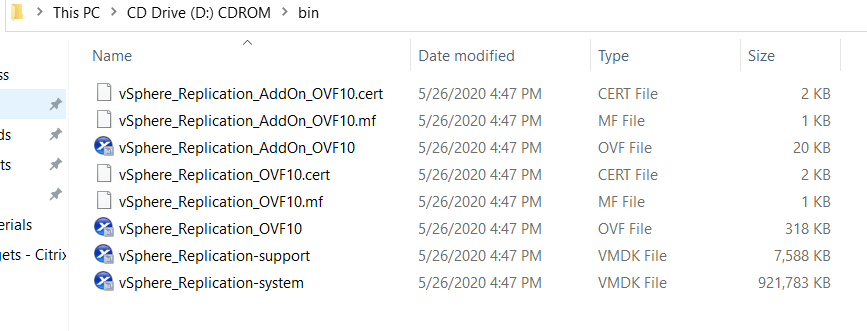
Login to vCenter server
Right click on any host or vCenter and select Deploy OVF template.

Click on Local file
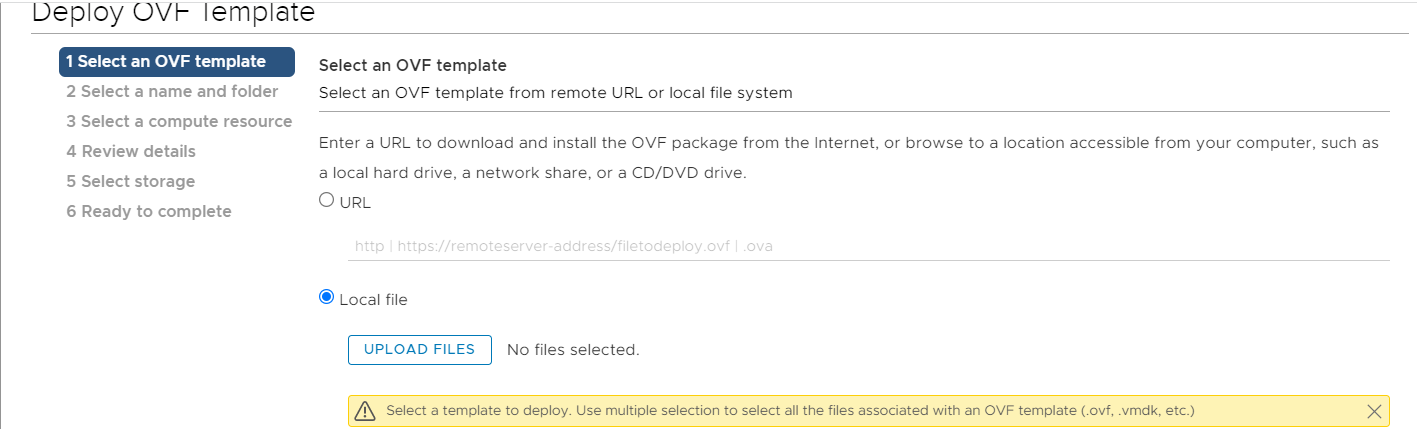
Click upload files

Select highlighted files and click next
Give VM Name: DEMOPRDVR
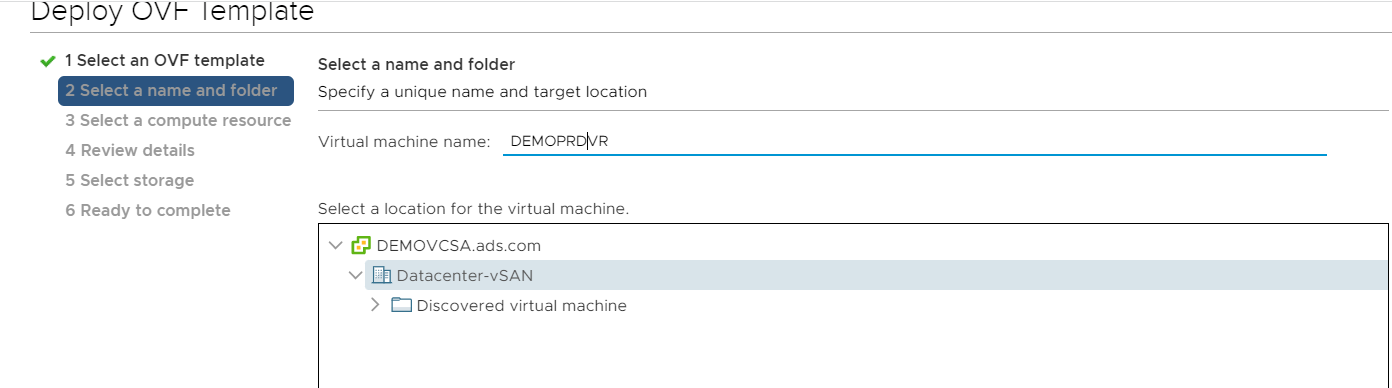
Select Next
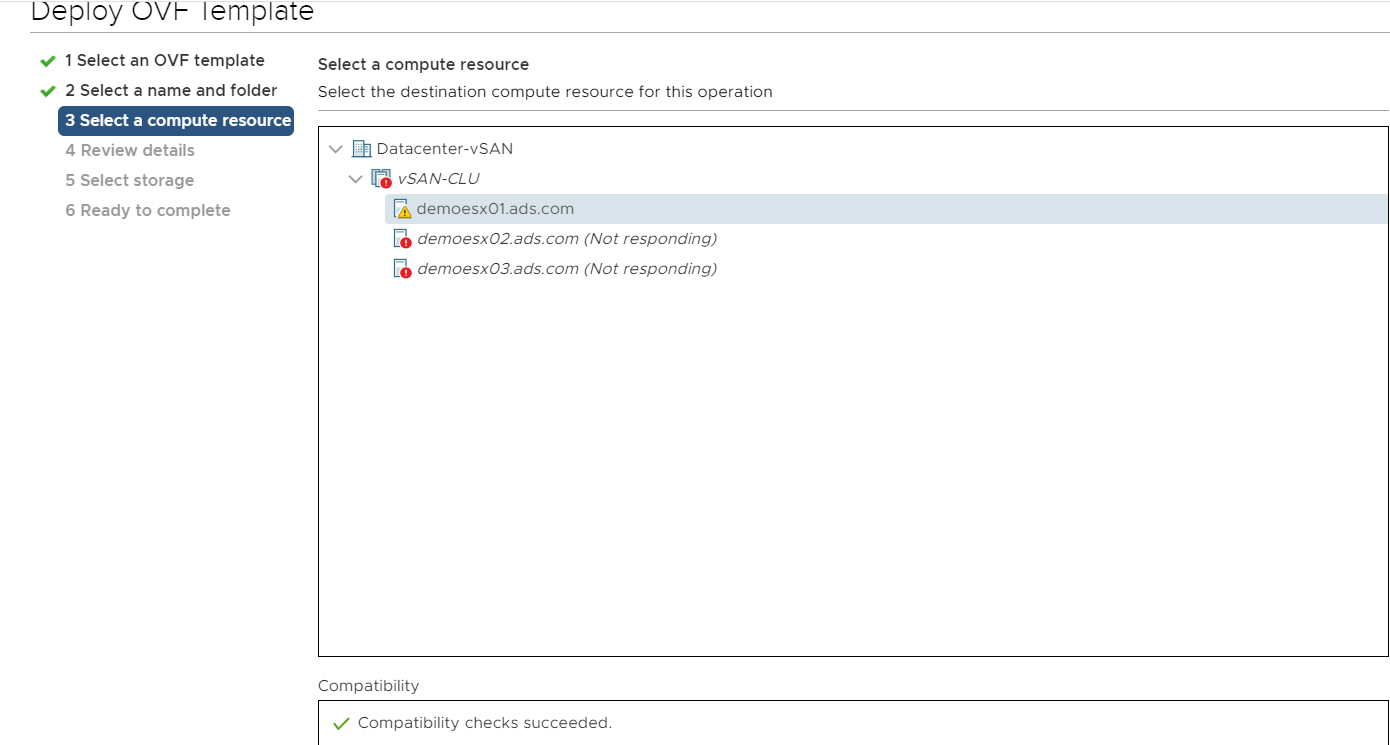
Select ESXI host
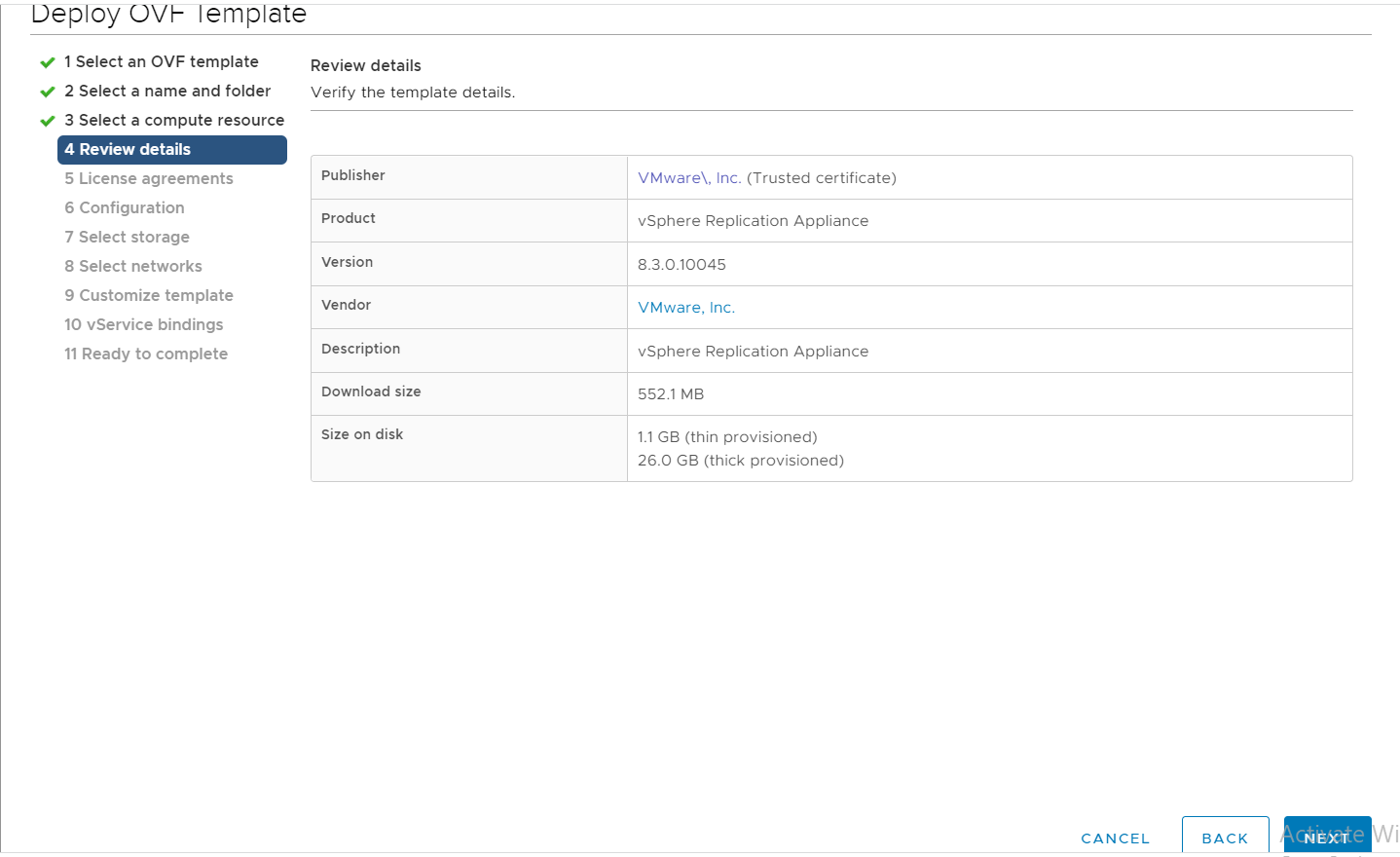
Click next
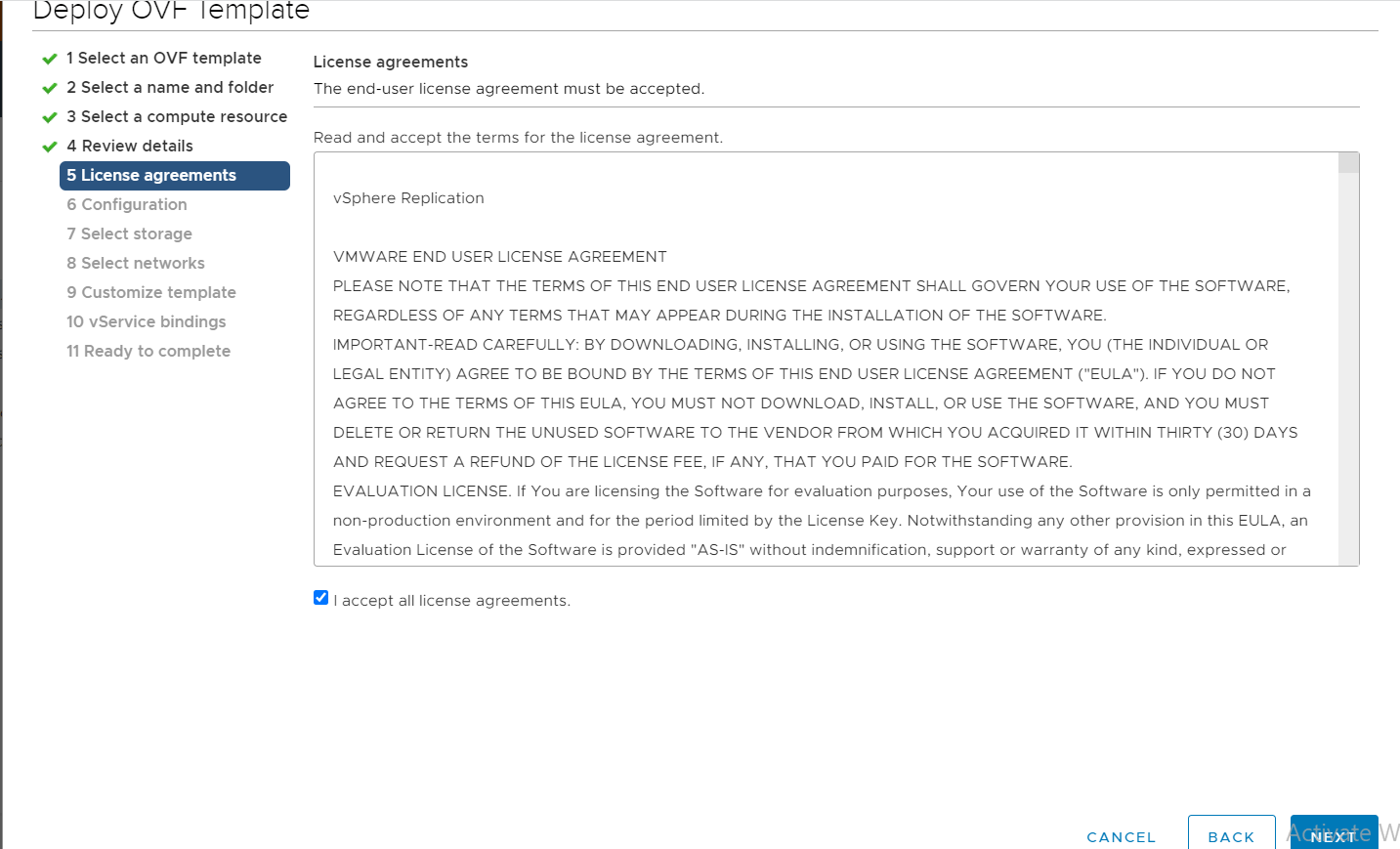
Click accept and Next
Select CPU and click next

Select Shared Datastore and change disk format, in my case I am selecting Thin provision.

Click next and select Management network
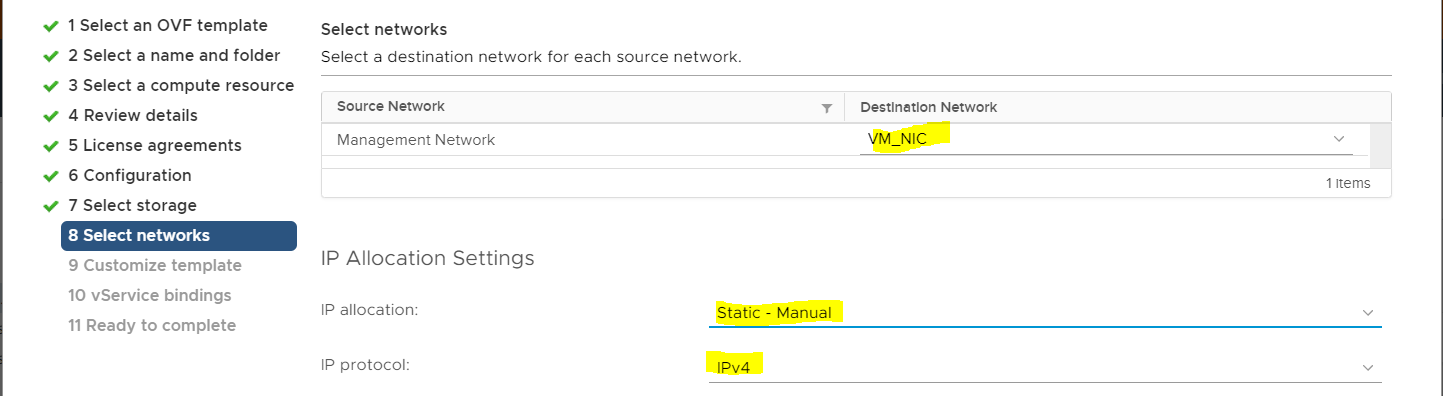
Enter password:
Enter NTP servers:
Host Name:
Default Gateway:
Domain Name:
Management Network IP:
Subnet Mask:


Select vCenter extension vService
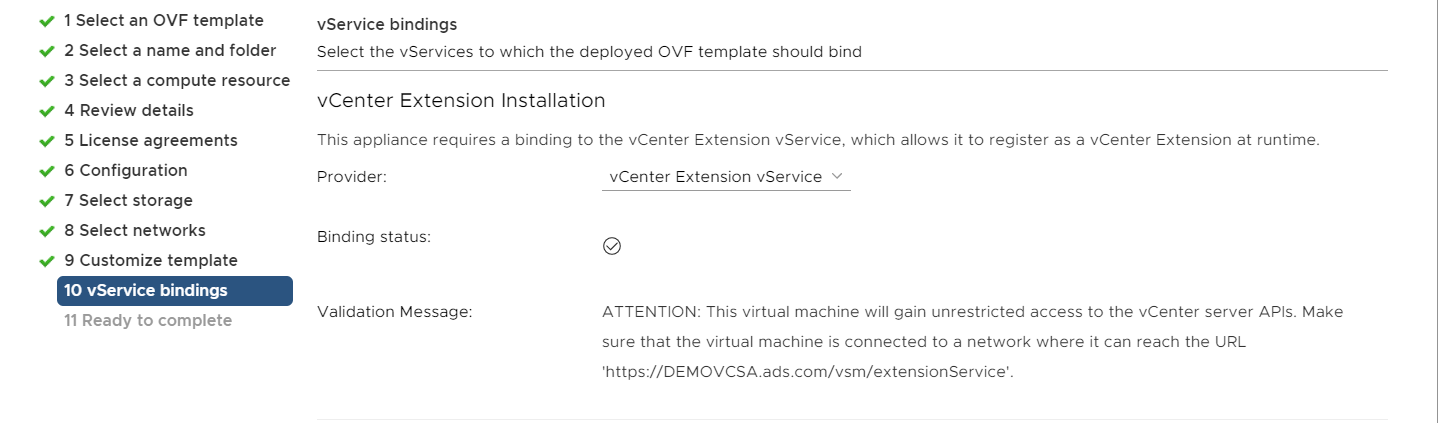

Click finish.
Now VM deployment will start.
Note-: Next screenshot I am referring of other VR VMs
I have deployed VR machines in both PRD and DR vCenter.
Production VR machine

DR VR machine
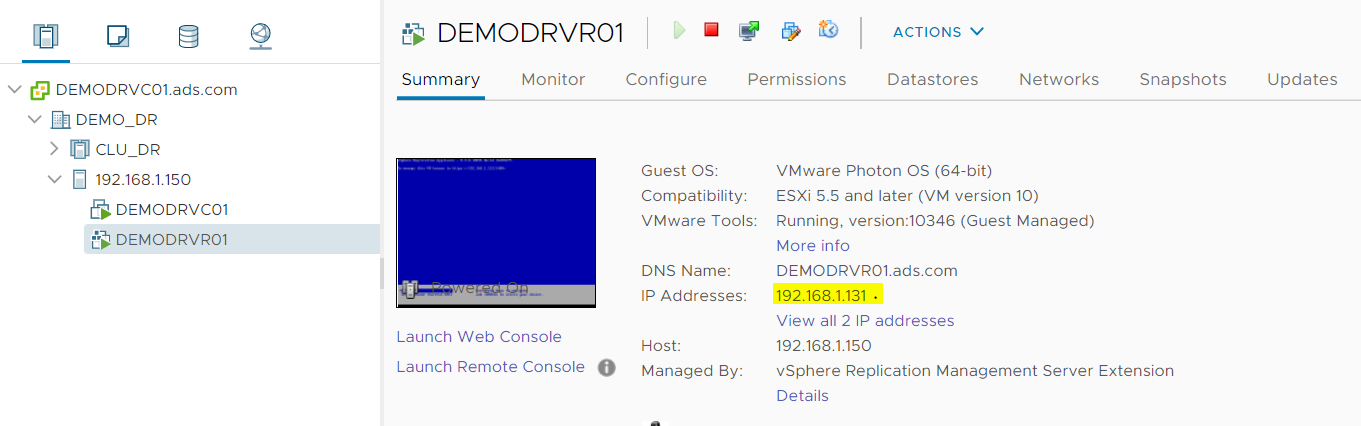
Now login to console using management VR IP and port 5480
https://192.168.1.130:5480/
https://192.168.1.131:5480/

User Name: root
Password: *******
Click on Configuration page

Enter vCenter password
And click on Save and Restart Service
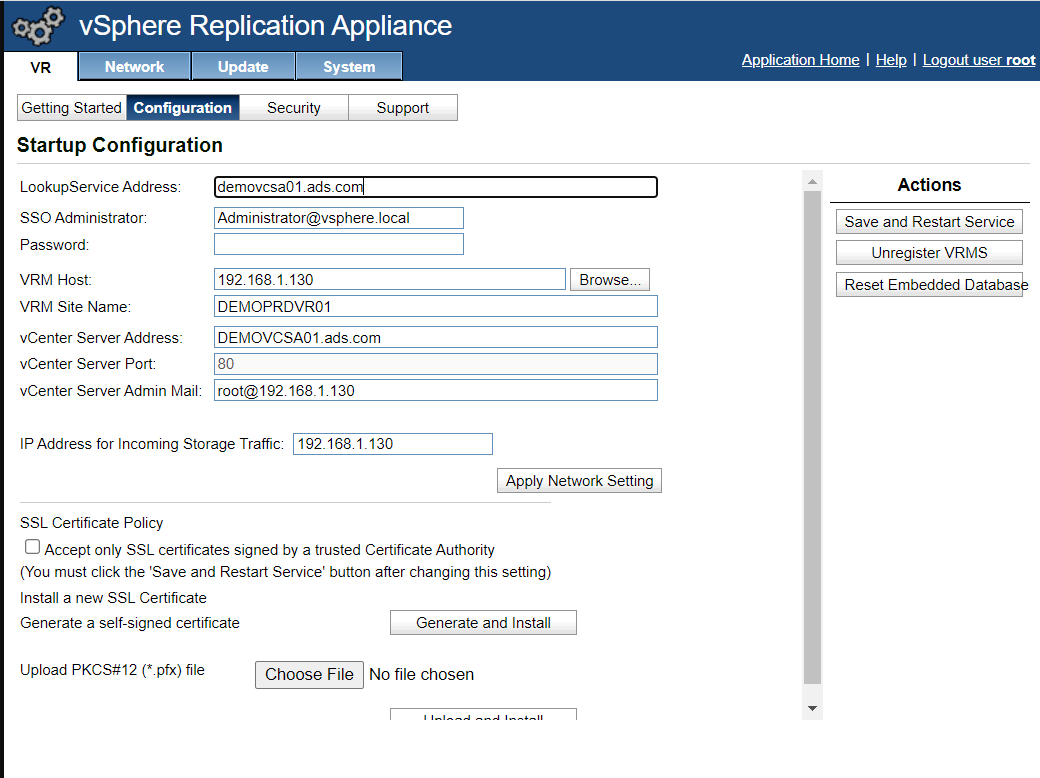
It will prompt for certificate, accept the certificate.
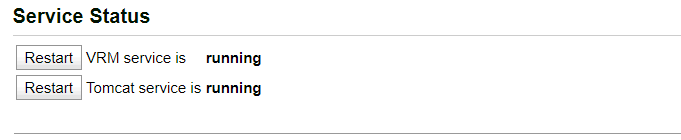
Do the same with both VR, once configuration will save successfully.
Login to vCenter click on shortcuts and you will see Site Recovery shortcut on both vCenters.
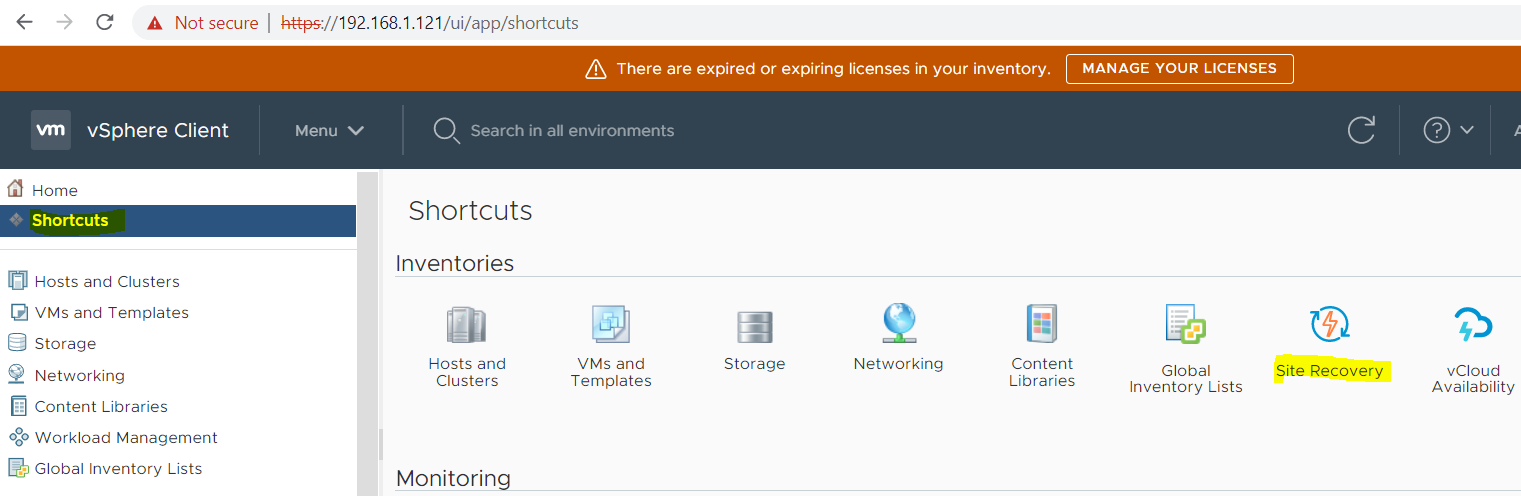
Click on Site Recovery
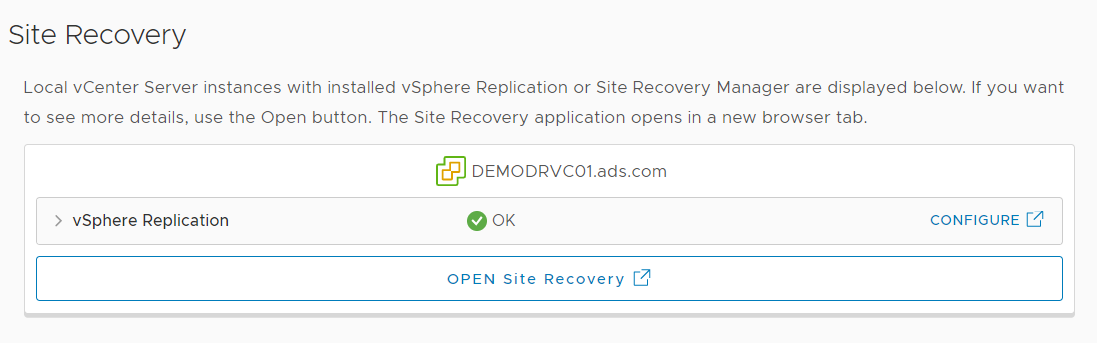
Click on open site recovery

Click on new site pair
Enter second vCenter details
Below details is the second DR vCenter server.
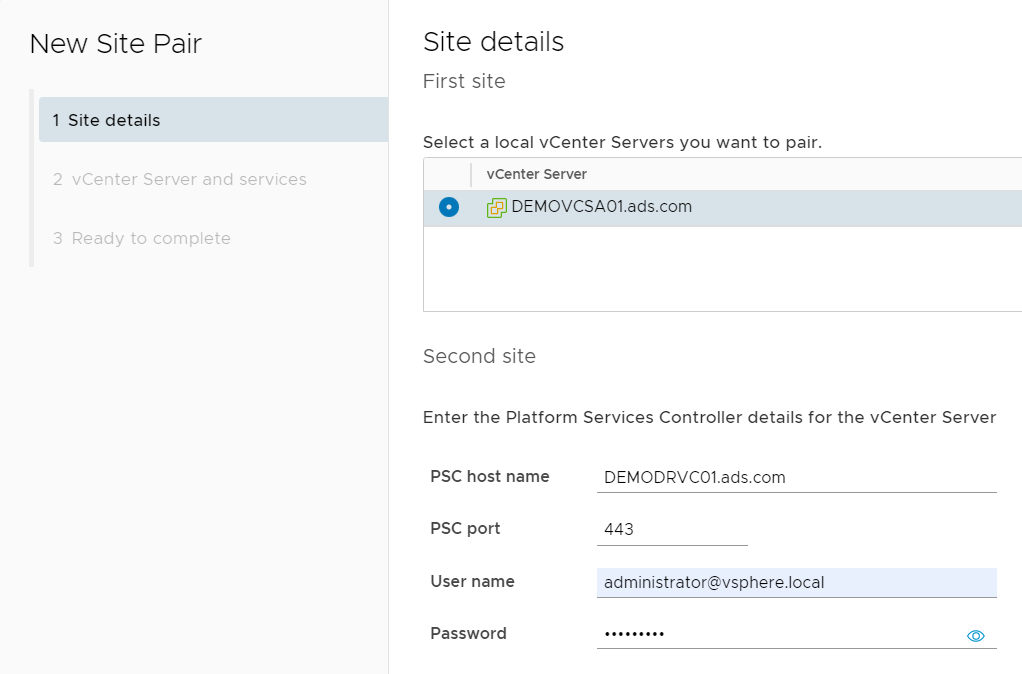
Click next and accept the certificate.
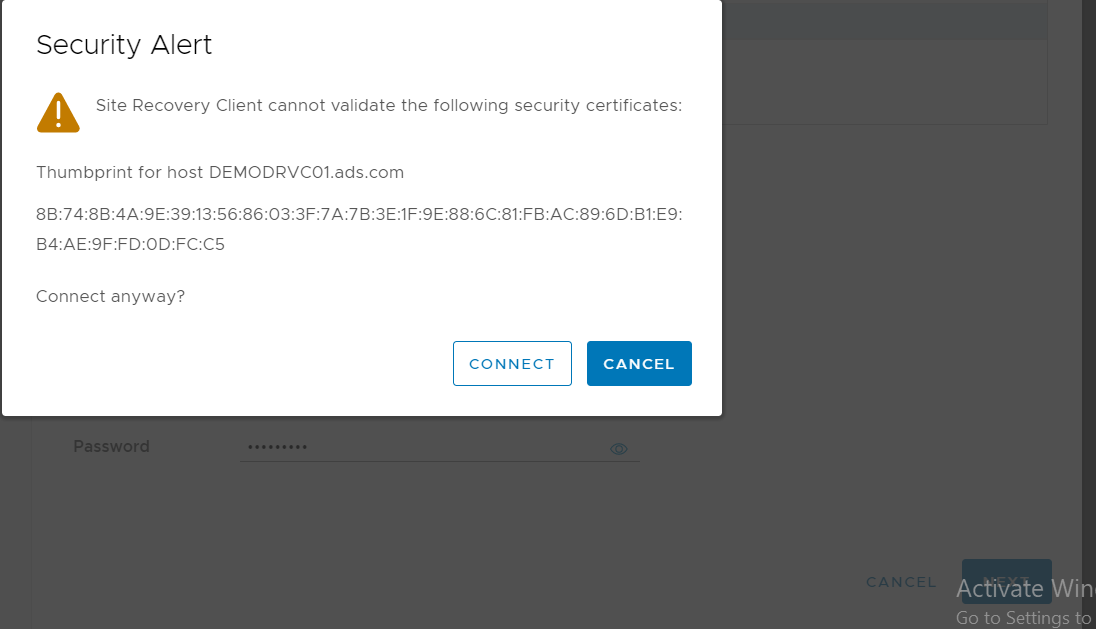
It will detect the second vCenter server and VR, select both vCenter and VR and click next.
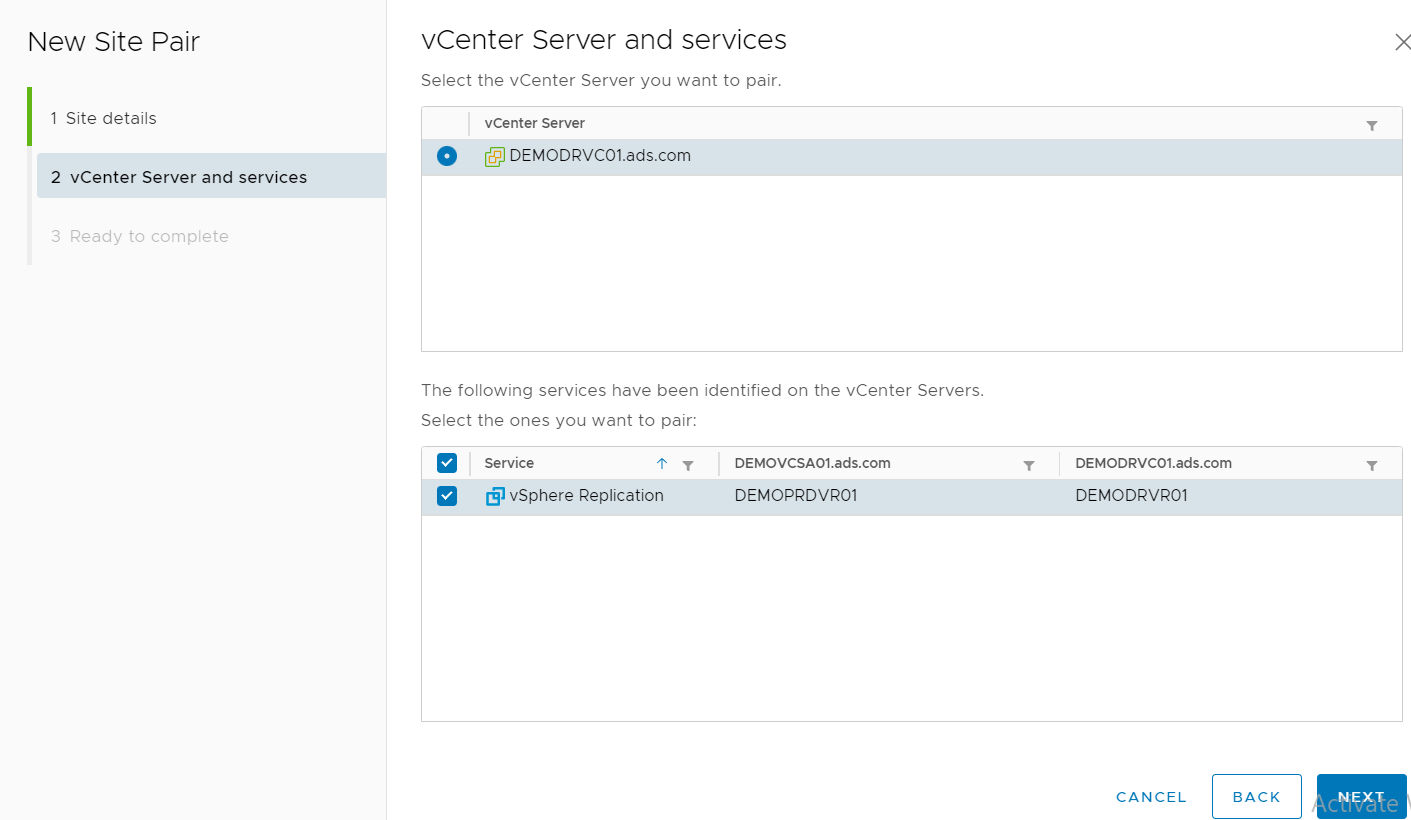
Click Finish
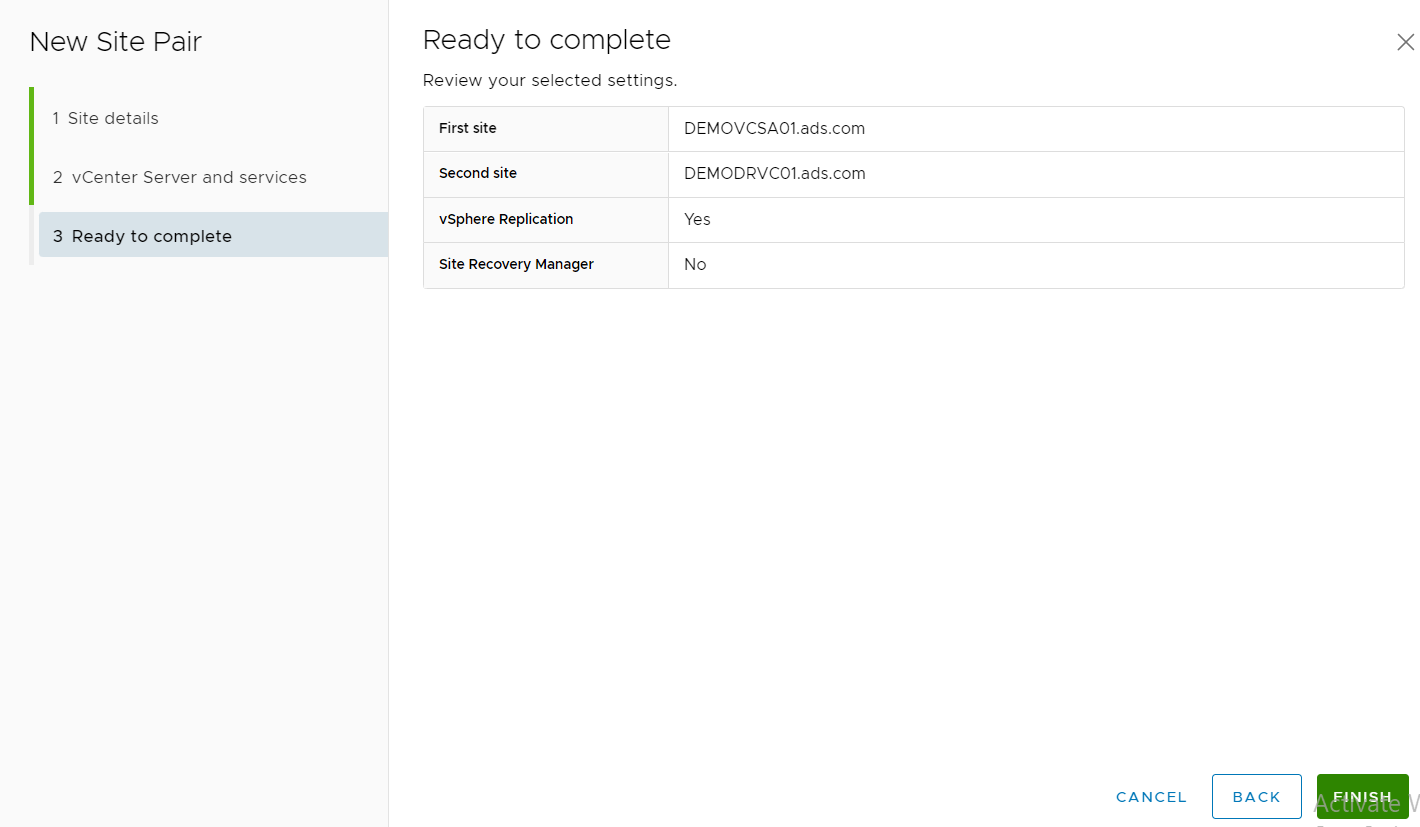
Now Replicated vCenter has been added.